SIM Card Reader Quickstart guide
- Connect the card reader to your computer’s USB port
- Plug the SIM card in, as shown on the card reader

Installing the driver
Download The Driver
- Download the driver:
- Install the driver by extracting and running the downloaded file - SIMReader4.exe
- Follow the instructions until the installation is finished and you see the next window.
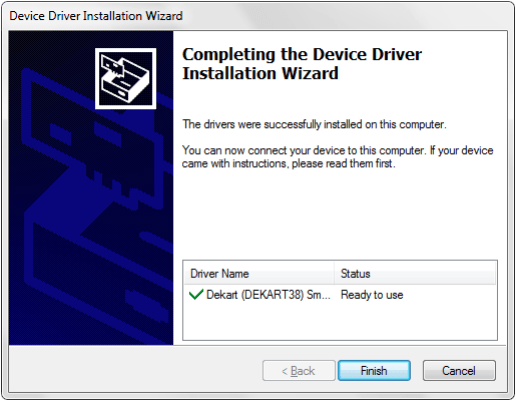
Troubleshooting
Download File
Q: I followed the driver installation instructions but the driver has not been installed, what should I do?
A: Use the alternative installation method:
Another way to install the driver is:
1. Download the driver from here
and extract it to a directory of your choice.
2. Run Device Manager – right-click Computer and choose Manage
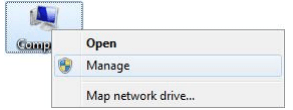
3. In the list to the left, choose Device Manager
4. Find in the new list, under the category Other devices, the Dekart Smart Card Reader, right-click it and
choose Update Driver Software…
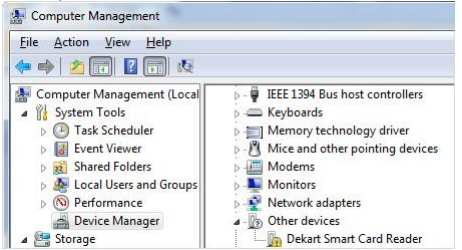
5. In the new window, select Browse my computer for driver software

6. Select the directory where you extracted the driver and click Next
7. After Windows notifies you that it has found the driver, click Install, and wait for the following window:
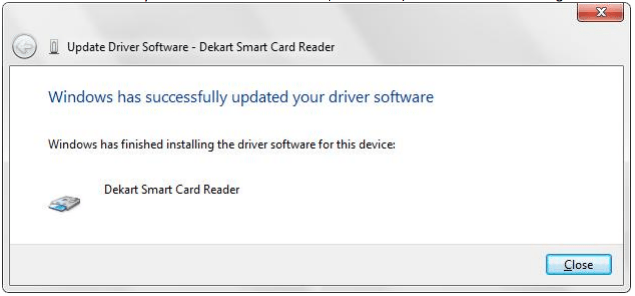
Q: When I press Read from card in SIM Manager’s interface, I get a message that says "PC/SC readers were not
found in the system! Check the key reader installation." What do I do?
A: It seems that the driver of the card reader was not installed correctly.
Solutions:
1. You should make sure that you have the right driver
2. Follow the instructions given in the previous section
3. After the driver is installed, verify the status of the card reader in the system's device manager
4. As well as the status of the Smart Card service
Q: When I try to install the driver, I get a message that says that the driver is not signed, is it safe to install it?
A: Yes, it is safe to continue the installation of the driver. Even though it is not digitally signed, it has been
tested on a wide range of computers.
Q: I cannot start the Smart Card service, I get the error code 5, how can I fix this?
A: The cause of the problem seems to be the fact that you do not have sufficient privileges to start the service.
Make sure you are logged on as an administrator, or as a user that has administrative privileges, then
attempt to start the service again.
SIM Manager FAQ
Dekart SIM Card Reader comes with a free license for SIM Manager 1.x, which enables you to
manage your SIM cards, make card backups, as well as synchronize the phonebook with the
address books of other software (such as email clients, calendar applications, etc)
Q: I forgot my PUK code, is there a way to read the contents of the SIM card or to generate the PUK code?
A: No, it is impossible to access a protected card without entering the PIN, or access a locked card without the
PUK. The design of a SIM cards prevents these attempts to circumvent security, and there is no workaround.
Q: I have successfully installed the card reader and SIM Manager; when I read the card, I see no entries in the
phonebook - the list is empty, but in the phone all my contacts are shown correctly; what should I do?
A: The most common explanation is that the numbers you see in the phone are not stored on the SIM card, but
in the phone's own memory; which is why SIM Manager does not show any entries in that list. If that's the
case, try to look for a 'migrate contacts to SIM' or 'copy contacts to SIM' option. You can verify this by
plugging your card into a different phone - if the contacts are not on the SIM, you won't be able to see them
on the other phone.
Either way, you can test it yourself by using the SIM with a phone of a different brand. If the contacts are
stored on the device's internal memory, then the SIM address-book will be empty.
Q: I am trying to read my SIM card, and the only entry in the phonebook is "See iDen phbk", how can I see the
real contacts on the SIM card?
A: This means that you have a Nextel iDEN SIM card. The 1.x versions of SIM Manager do not support such SIM
cards, which is why you should update to SIM Manager 2.x, which is compatible with Nextel SIM cards.
Q: I want to make a copy of my SIM card so that I can have the same second SIM card in my other phone, is this
possible to do with your card reader and software?
A: This cannot be achieved with our software, and generally there is no solution to such a problem. One is
unable to make a clone (i.e. an exact copy) of a SIM card, because many of the files on the SIM card cannot
be copied or read, being protected by access codes that are only known to the mobile operator. Only some
data on the SIM can be read by end-users (ex: phonebook, SMS archive, etc), but this is not enough to make
a SIM card copy and have two cards assigned the same phone number to them.
Verifying the “Smart Card” service:
1. Right-click on My computer, select Manage. The Computer Management Window will appear.
2. Go to Services and Applications->Services.
3. Find the service in the list.
Starting the Device Manager:
1. Right-click on My computer, select Properties
2. Go to Hardware\Device Manager
3. Find the reader in the list and see its status (the device is functioning correctly, or not).
List of Services
-
Missing RegistrationList Item 1
Contact us if you did not receive the registration key after your purchase
-
Berofe you contact usList Item 2
How to help us help you
-
Knowledge baseList Item 3
Learn how to protect your data and use our software
-
List of supported devicesList Item 4
USB flash disks, smart cards, tokens, biometric devices
-
Device compatibility
Will your hardware device work with Dekart software?
-
Documentation
User guides for Dekart products
Are you sure your private data is protected?
87 percent of consumers have left their personal information exposed while accessing emails, bank accounts or financial information.
Contact Us to Get the Solution
Sign up to our newsletter
Phone
(+373 22) 604-290
(+1 321) 549-5415
(+44 845) 1546-221
Technical inquiries: support@dekart.com
Business and sales: sales@dekart.com
Marketing proposals: marketing@dekart.com
