How to begin work with Dekart Private Disk – a step-by-step guide
How to begin work with Dekart Private Disk and start protecting confidential information immediately
After you install Private Disk on the fly disk encryption program, please go to the Start->Programs->Dekart->Private Disk, run the program and then you will see the four buttons in the Disk tab:
"Connect" – activates virtual encrypted disk;
"Create" - creates and formats new virtual encrypted disk;
"Delete" - erases virtual encrypted disk;
"Properties" – lets you change properties of the virtual encrypted disk.

1. Click the Create button, and then create ANY file (it can be example.dpd, example.txt, disk.jpg, whatever..) in the folder you would like the encrypted disk to be located. Make sure you define the necessary size (20MB, 120MB, etc). Define the disk letter and press Create.
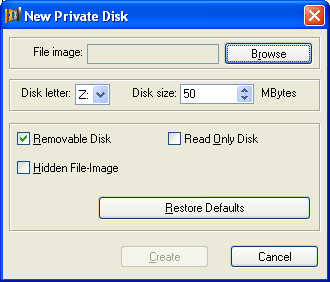
A new screen will appear and ask you to enter the password.
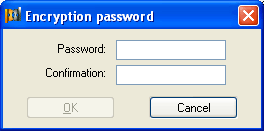
Then you will be asked to format the disk.
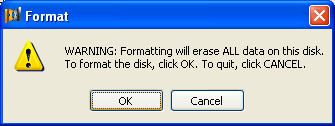
After pressing the OK button, the next screen will appear. Press OK.
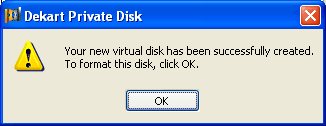
Now the Formatter window will appear. If you are not familiar with file system formats, then do not select anything and just click Start.
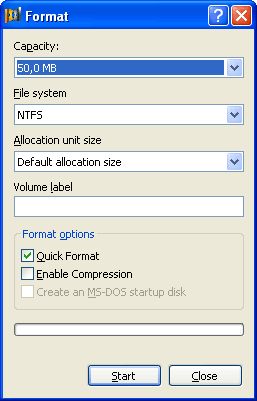
2. After formatting is complete, click the Connect button in the program interface.
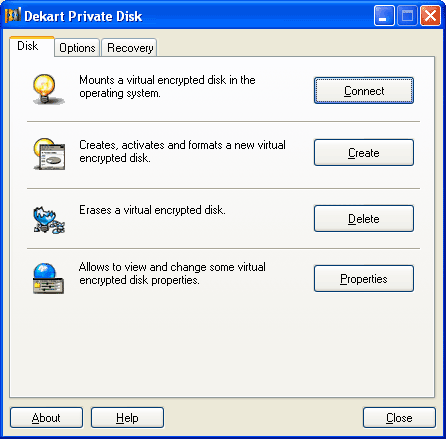
Then select your file in the window that appears.
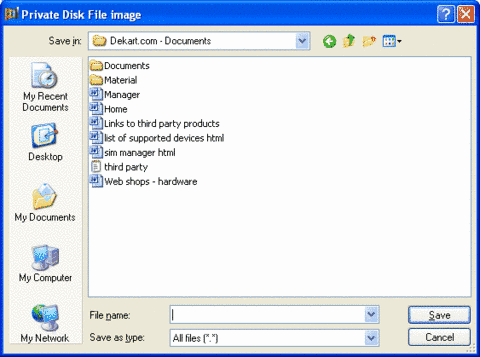
You will be asked to enter your password here.
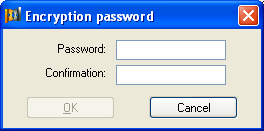
The disk is now connected. You can now see that a new tab has appeared in program interface.
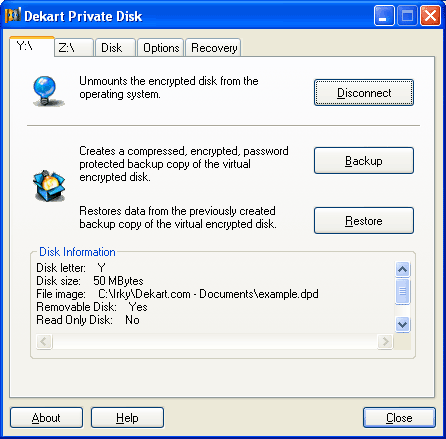
3. Then go to desktop, and press the My computer icon.You will find another disk letter (Y: on the screen shot, usually Z:).
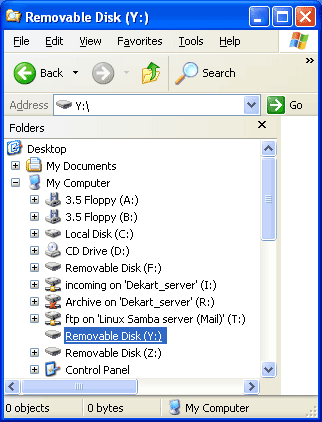
You can copy, create or move your important data to this disk. The data is encrypted on the fly, when you work with the disk.
4. To make this disk invisible please click the "Disconnect" button in program interface, in the tab of the disk. After you disconnect the disk, the data it contains will be inaccessible and unreadable.
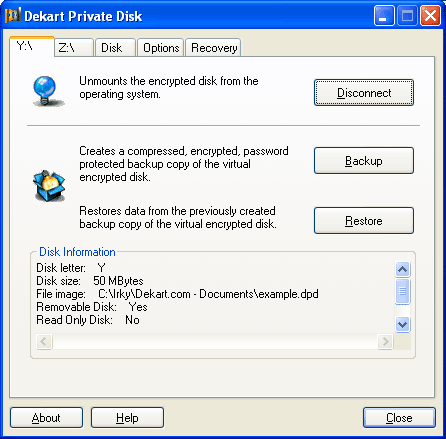
Links
- Private Disk Light: 128-bit encryption – free disk encryption software
- Private Disk: 256-bit encryption – full-featured, user-friendly and reliable disk encryption software
- Private Disk Multifactor: 256-bit encryption – disk encryption software with smart card/USB flash drive authentication
- Private Disk FAQ: Our encryption software in questions and answers
List of Services
-
Missing RegistrationList Item 1
Contact us if you did not receive the registration key after your purchase
-
Berofe you contact usList Item 2
How to help us help you
-
Knowledge baseList Item 3
Learn how to protect your data and use our software
-
List of supported devicesList Item 4
USB flash disks, smart cards, tokens, biometric devices
-
Device compatibility
Will your hardware device work with Dekart software?
-
Documentation
User guides for Dekart products
